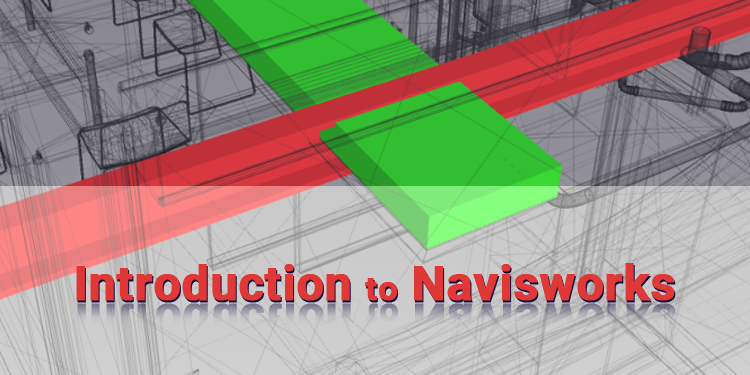
An Introduction to Navisworks for Beginners
How to Open Files in Navisworks?
- You can open a file in Navisworks either by selecting it from a dialog box or by dragging and dropping it directly on the Selection Tree.
- Autodesk Navisworks automatically opens CAD files or laser scan files, if they are supported by the format, with the appropriate file reader.
- Navisworks displays the last four recently opened files by default. Those files can open by clicking the application button. Using the Options Editor, open the General node, then click the Environment page to change the size of the list.
- Using the CTRL and SHIFT keys, you can open multiple documents simultaneously. The selected files append to an Autodesk Navisworks file called Untitled.
- Autodesk Navisworks supports publishing NWD files to the web and opening them in Navisworks directly. Although the file has yet to fully download, you can view the model immediately. That usually requires 10 - 50%. As the hierarchical structure of the model grows, more download time is needed. The more simplified the model, the faster you can begin navigating it.
- It is not yet possible to read encrypted DWF files, including Password-protected files, and Print or Measure files.
New Files Creation in Navisworks
Autodesk Navisworks automatically creates an Untitled Autodesk Navisworks file for you when you start the program. Due to this, the default settings will remain the same in the new file as well as those in the Options Editor. You can adjust these settings as necessary. You can close a Navisworks file already open in the Quick Access toolbar and create a new one by clicking New on the toolbar.
How to create & manage Search & Selection Sets?
The selection and search sets can be arranged into folders, moved, and deleted. Updates can be made to search and selection sets. In Scene View, you can change your selection or search criteria, and the set's contents will reflect this. Sets can be created by dragging and dropping items from the Scene View or Selection Tree.
XML files may be imported for use with your model. In addition, you can import search sets that convert from PDS display sets.
The search sets you export can be reused. Models containing the same components, such as steel structures, ventilation ducts, etc., can be searched using generic search sets.
Object Selection
The selection of items of interest can be very time-consuming if models are large. Navisworks allows the user to select geometry both interactively and using manual or automatic search methods.
Measure Tool
You can measure items in the model by using measurement tools. Display units are used for all measurements. You can access the measure tools from the Review tab, then go to the Measure panel.
Manipulate Attributes of Object
- You can change the appearance of objects, such as their color and transparency, by modifying their transformations in Autodesk Navisworks. Scene View is used to manipulate objects. Object attribute changes are saved with the Autodesk Navisworks files, as if they were made to the original CAD model. There is an option to restore the attributes of imported objects to their state when imported from the original CAD files.
- An Object Animation Method that Manipulates Attributes, animating geometry objects allows you to temporarily change the position, rotation, size, and appearance of objects. They cannot be saved or captured as animation key frames since these changes are not global.
How to Save & Rename files in Navisworks?
- During the saving process of an Autodesk Navisworks file, you can choose either the NWD or NWF format.
- If you want to save the scene you created by combining model files, save it in the NWF format, and if you merely want a snapshot, save it in the NWD format.
- There is no difference in the markups in the two formats, but the NWF file stores the links to original files. The NWD file stores the file geometry. That reduces the size of NWF files significantly. Moreover, Autodesk Navisworks reloads any modified referenced files when the NWF file opens, so the geometry is always up to date, even on the most complex models.
- In contrast, whenever the scene you created needs to share with others to review markups, you should share a published NWD file, which includes unique file protection and file expiration. You can view the published files in Navisworks Manage, Navisworks Simulate, or Navisworks Freedom for free.
- The NWD file you publish cannot include any RPCs that you added to your scene.


