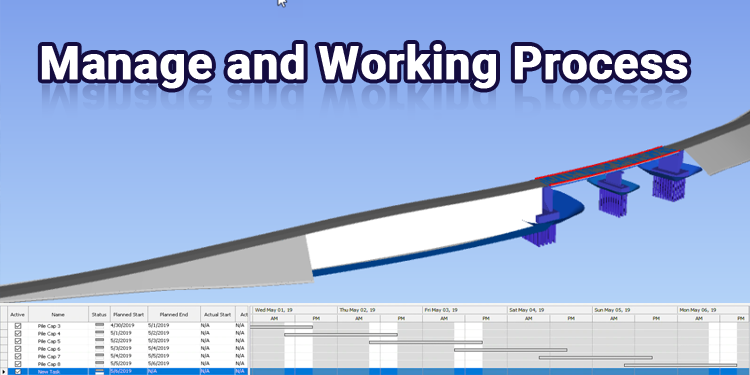
The Navisworks Manage and its Working Process
Navisworks Manage from Autodesk is a powerful project evaluation software that gives you more control over project results. You can view your entire project, make changes there and then, and check for conflicts between models, all in a user-friendly environment. This Autodesk Navisworks Manage version is geared towards architects, engineers, and architects in general.
With Navisworks Manage, you can gain a complete overview of integrated projects through coordination, construction, simulation, and whole-project analysis. Autodesk Navisworks Manage gives you easy access to BIM project data and workflows via BIM360.
It can do everything that Navisworks freedom & Simulate do along with clash detection & clash management.
Working Process of Navisworks Manage
Scheduling with Navisworks Manage
- Start by loading your model into Autodesk Navisworks normally. Then, click the Home tab Tools Panel Time Liner.
- You can create several tasks, each with a name, start and end date, and a type. You can manually add tasks. Another option is to click Auto-Add Task on the Task Tab or right-click within the Task area & create a task set based on a layer, item, or set of selections.
- Model objects can be assigned to tasks.
- Last but not least, simulate your schedule. In the schedule, you can see your model at any date highlighted with the active task. Using familiar VCR controls, you can run through the entire schedule.
- Keeping track of your project's changes is important. A Navisworks NWF file can be saved as a Navisworks project. After that, you can open the NWF and sync tasks with project changes.
Clash Detection & interference checking
During the design phase, interference checking and clash detection have greatly enhanced your ability to repair issues. You end up with thousands of unnecessary clashes if you do not have a comprehensive system for managing interferences. You will learn how to improve the coordination process during design phases with some rules to improve clash detection and management. Navisworks Manage software is used to import Revit software models, set up collections and selection sets, and run clash detection. You will learn how to group clash results into meaningful reports, and how to automate this process by using the Navisworks plug-in. Last but not least, you will see how to evaluate coordination progress during the design phase using these clash reports.
Project Evaluation in Navisworks Manage
- Navisworks Manage helps you achieve your project goals more effectively. Navisworks Manage from Autodesk is a project evaluation software. This software allows you to coordinate, analyze, visualize, and simulate the construction process.
- Navisworks offers many advanced tools to help you better coordinate your projects. You can combine different designs into one model no matter what the original 3D model was. Connect Navisworks files to AutoCAD, Revit, and ReCap using BIM 360 Coordinate.
- Navisworks Manage performs a comprehensive analysis of your project. You can use Navisworks Manage to merge the designs of your different disciplines. There are more than 60 file types supported by Navisworks. Third-party applications can thus be added with different designs. Further, you have the option to choose measurement tools, redline tools, and communication tools.
- Integrating different designs enables you to thoroughly analyze and simulate your project. The Navisworks Manage provides a high-quality visual inspection of your project through a 5D simulation. In addition, you can incorporate animations and colors into your design.
- Often, construction projects are very complex. Using a digital project simulation, you can discover problems before they occur. In this way, additional high costs and delays are avoided.
- Navisworks Manage is an add-on to the Navisworks series software that offers a collision detection and management tool in addition to the usual simulation features.
What do you need to learn?
- Instead of organizing the matrix around trades, you should organize it around subjects.
- Standardizing your coordination process involves selecting a set of filters and plug-ins, and integrating them as necessary.
- For clash detection, you must automate the sorting process.
- Measuring your coordination progress is essential.
Conclusion
In Autodesk Navisworks Manage software, the design intent, and constructability of a project are coordinated, analyzed, and communicated using a single solution.
Building information modeling (BIM) and digital prototype development, as well as process design applications, can be combined into a single integrated project model. Tools for interference management aid design and construction professionals in anticipating and minimizing potential problems before construction begins, minimizing delays and rework.
With Navisworks Manage (also known as Navis), the entire project team can connect and streamline the workflow for BIM review and coordination with Autodesk BIM 360 Glue. Simulation and quantification are provided, as well as analysis of time and cost, through the software's integration of project quantities and schedules. With the Autodesk Navisworks Freedom software, users can view and share entire project models.
Navisworks Manage is part of the AEC Collection & Products & Manufacturing Collection


